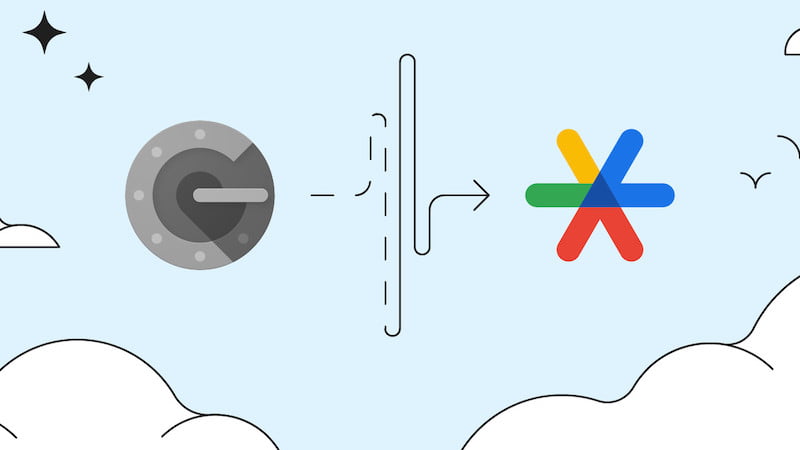
Google is providing an update for its authenticator that should make many users very happy. Because thanks to the innovation, you can synchronize your Google account and use the Google Authenticator on multiple devices.
Google has been working with its authenticator since 2010. With this tool, users can perform two-factor authentication. The only problem with this approach so far, however, was that users could only save the authenticator on one device.
This often led to problems when this very device was lost or stolen. Over the years, this problem has probably been reported back to Google frequently, because now the group has announced a change. This is what Google’s Group Product Manager Christiaan Brand describes in a blog post.
A key piece of feedback we’ve received from users over the years has been the complexity of dealing with lost or stolen devices that had Google Authenticator installed.
Because for the affected users, the loss of the device also meant that they could no longer log in. Until now, the unique codes in the authenticator were only stored on a single device. But that’s exactly what Google has now adjusted, as Brand announces in his blog post.
What’s new in Google Authenticator?
In the future, Google no longer wants to store the one-time codes from the authenticator on just one device. In the future, users will also be able to synchronize the Google Authenticator with their Google account.
Google no longer only saves the codes on the one set-up device. In the future, these will also be stored in the user’s Google account. According to Brand, this increases “both comfort and safety”.
This change means that users are better protected against a lockout and that services can rely on users retaining access.
This is how you get the upgrade
Google provides the innovations for the authenticator for both Android and iOS. If you want to sync your Google account with the authenticator, all you have to do is update the app on your device.
For Android devices, at least Android version 4.4 is required. On the iPhone you need the current operating system.
This is how you set up the Google Authenticator
If you have downloaded the Google Authenticator onto your device, you still have to set it up. To do this, open your Google account on your device and navigate to Security.
In the “How to sign in to Google” section you will find the sub-item “2-Step Verification”. Here you can also see whether you have currently activated them.
If you click on “Two-step verification” you will be taken to the options for two-factor authentication. If you select “Show more options” in this area, you can select the authenticator app.
This is how you can sync the Google Authenticator
If you have already used the authenticator in the past and now want to sync your Google account, you will need to set it up again after the update.
Navigate back to the 2-step verification menu item in your account settings. Here you must now remove the existing account from the authenticator. Google points out that users should take a backup before this step.
Now you can follow the instructions on the screen and set up the authenticator again. You can easily check whether the synchronization worked. Check that the codes are the same on all the devices you use.
Also interesting:
Source: https://www.basicthinking.de/blog/2023/04/25/google-authenticator-synchronisieren/


