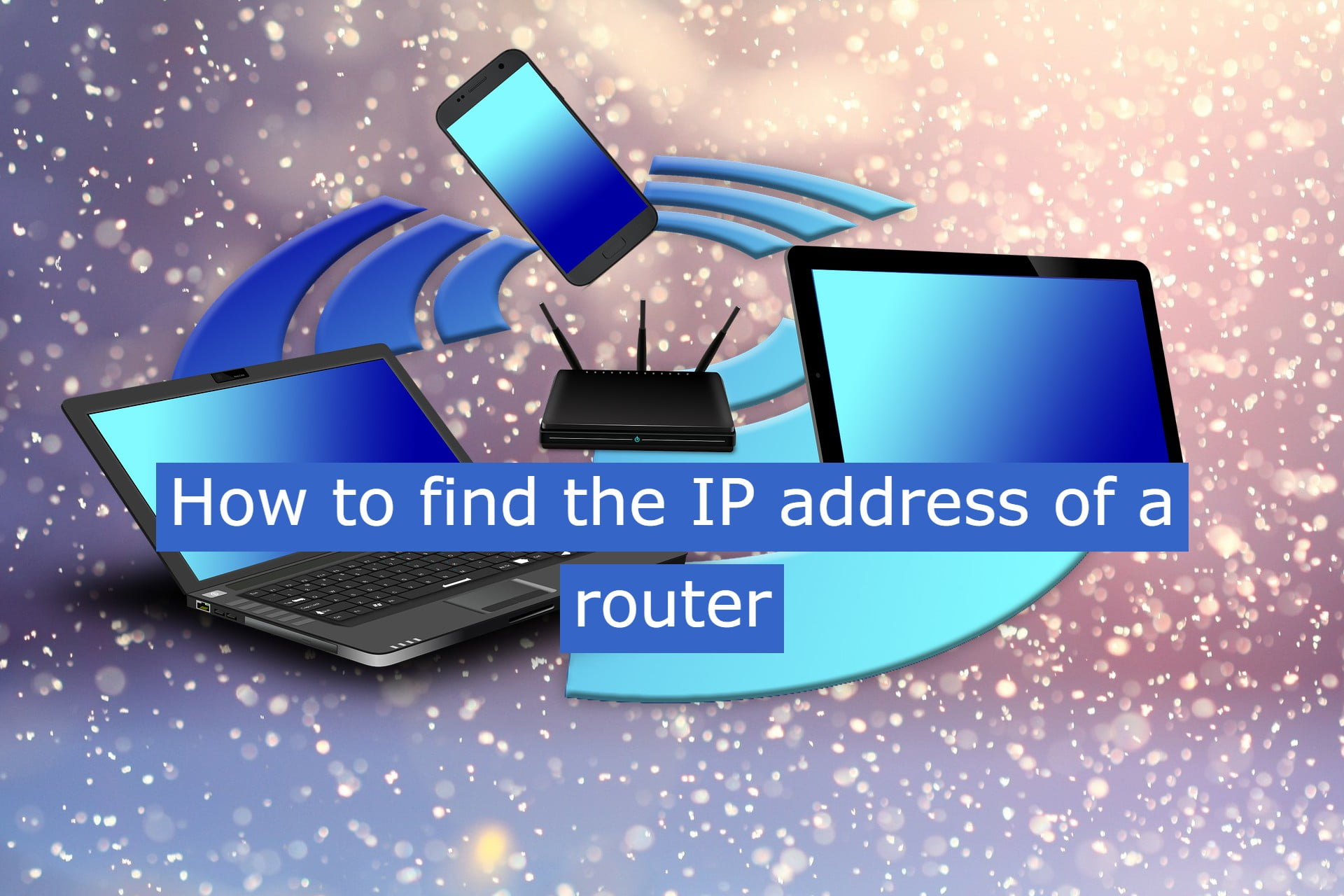
The IP represents the way your computers, and electronics alike, appear on networks of connections . This address can be internal and password protected, in the case of homes or businesses, or external and unique, showing how your PC is seen publicly on the Internet. Knowing how to discover the router’s IP (internal network), for example, is important whenever you need to change access information or configure other features.
There are two ways to get this data: via the computer’s own connection properties, or via the command prompt. In this tutorial, we are going to teach you the two steps on a PC running Windows 10.
Find out your router’s IP via connection properties
1. On the desktop , go to the taskbar and right-click on the Network and Internet Settings icon (most of the time it’s next to the clock). In the menu that opens, click on “Open Network and Internet Settings”;
2. In the settings, click on the option “ Display network properties ”, located at the bottom of this window;
3. The next screen will display all your network properties. To find the IP of your router, locate the line “ IPv4 Address ” (IPv4 Default Gateway). The numbering on the side is what you are looking for.
Find your router’s IP via command prompt
There are two ways to access the command prompt . One of them is to use the button combination “ Windows + R”, then type “CMD” (without the quotes) in the window that appears, and click Enter. The second way is to go to the Start menu, type command prompt in the search space, and click on the option that appears.
1. With the screen already open, type “ ipconfig ” (without the quotes) and click Enter. Instantly, various information about your network will appear. The information you are looking for is under “ Default Gateway ”. The respective numbering is the IP of your router.
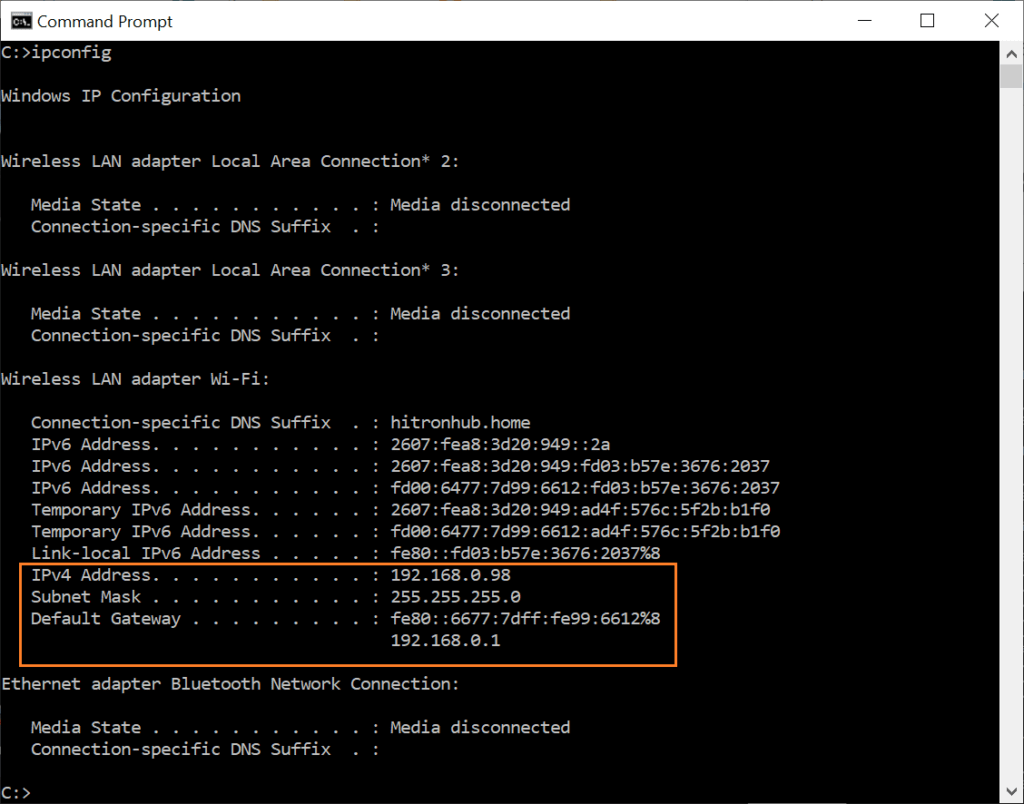
Why know the IP of the router?
As stated earlier in the tutorial, knowing your local IP can help you change settings on your internal network , such as logins and passwords. Whenever you suspect that someone may be using your Wi-Fi, for example, it is interesting to use this address to change your password or even hide your network.
To access the router’s settings menu, enter the IP you discovered in your browser’s address bar. If the numbering is correct, a window will appear asking for your access credentials (username and password).
Now just log in normally. If you have forgotten your access, check your router’s manual. Generally, the default is “admin” for both login and password. It is recommended to change this default to a more secure password as soon as possible.


