
TP-Link IP
192.168.1.1
How to configure a wireless network
- Step 1 Open any web page and enter the IP address for router configuration which is 192.168.1.1 and then press Enter.
- Step 2 Enter the User Name and Password on the login page. In this case admin in both fields and then press ok.
- Step 3 Click Wireless->Wireless Settings located on the left side of the screen to open the wireless network configuration page. As below.
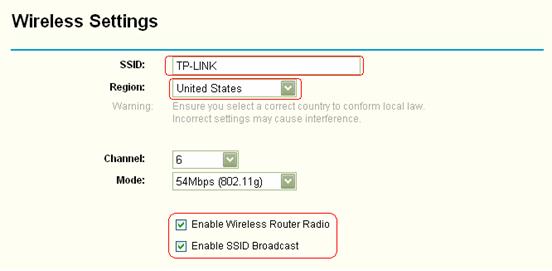
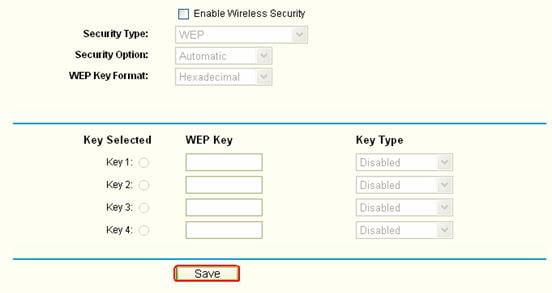
- Step 4 Wireless network setup.
- SSID:Enter a name for your wireless network, it can be any name you choose.
- Region:Select your country.
- Channel:Select the radio channel for your wireless network. (best channels to use 1, 6, 11)
- Mode:Select (802.11 b/g).
- Enable Wireless Router Radio/Enable SSID Broadcast:These two options must be enabled.
- Enable Wireless Security:If you do not want to protect your wireless network, please do not enable this option.
- Step 5 Press Save to save the settings.
note:
- If there are many wireless networks nearby, in the Channel field, change to any other to improve the signal.
- Mode can be changed to static 108Mbps (802.11g) only when your wireless adapter supports Super G technology.
- If you want to protect your wireless network, consult our articles available on the site.


