
Disabling restrictions on iPhone or iPad is an important task for users who want full access to their device's features. These restrictions, also known as parental controls, can limit access to certain apps, content types, and settings. In this guide, we'll show you a simple and easy-to-use approach to disabling restrictions on iPad and iPhone so you can use your Apple device without restrictions.
What does Restrict Mode mean on an iPad/iPhone?
Restriction mode on an iPad or iPhone allows users to set various restrictions on their iOS devices. This feature offers a range of controls, especially for parents who want to monitor and control their children's use of iOS devices.
Here are some of the common restrictions:
- Users can restrict access to certain pre-installed or downloaded apps to control usage.
- Parents can restrict access to certain content such as movies, TV shows or age-restricted apps.
- It is possible to limit in-app purchases and access to the App Store to prevent unwanted spending.
- Web usage can be restricted to block access to certain websites, particularly for younger users.
- The restrictions allow users to limit access to personal data, location services and other sensitive information.
- The Screen Time feature allows users to set daily or weekly usage time for specific apps or categories of apps.
Related articles: How to change your Screen Time code
How to disable restrictions on iPad/iPhone if you know the password?
Disabling restrictions on an iPhone or iPad when you know the password takes just a few simple steps. This procedure allows users to regain full control of their device and remove all previously set restrictions.
Here's a quick overview of how to do it for different iOS devices:
How to disable restrictions in iOS 12 and later
Around the restrictions in iOS 12 and above To deactivate, follow these steps:
- Open Settings on your device.
- Scroll down and select “Screen Time.”
- Tap “Content and Privacy Restrictions.” And enter your Screen Time passcode (if you haven't set one yet, you can do so here).
- Select “Turn off restrictions” and re-enter the passcode to confirm deactivation.
Disable restrictions for iOS 11 or earlier
How to disable restrictions for iOS 11 or earlier The version:
- Open the Settings app on your device.
- Navigate to “General.”
- Select “Restrictions.”
- Enter your restrictions passcode when prompted.
- From here, you can either disable specific restrictions individually, or select “Disable Restrictions” above to remove all restrictions at once.
How to disable restrictions on iPad without password
If you want to disable restrictions on your iPad without using the password and avoiding data loss, there are two approaches:
Disable iPad / iPhone restrictions (without data loss)
Tenorshare 4uKey allows you to remove restriction codes from iOS devices and offers additional features such as removing Apple ID and screen passcodes. The challenge of disabling iPhone or iPad restrictions without an access code can be easily overcome with Tenorshare 4uKey.
This software offers a professional solution to remove restriction codes on iPhones and iPads and is compatible with almost all iOS and iPadOS versions. Whether you want to bypass an old restriction code or a new Screen Time code, Tenorshare 4uKey is here to help.
- First, you need to download and install Tenorshare 4uKey on your computer. Then connect your iPad to the computer and start Tenorshare 4uKey. As soon as your iPad is recognized, click on the function “Screen time Unlock code“.
Tenorshare
- Select the option “Start to remove” out of.
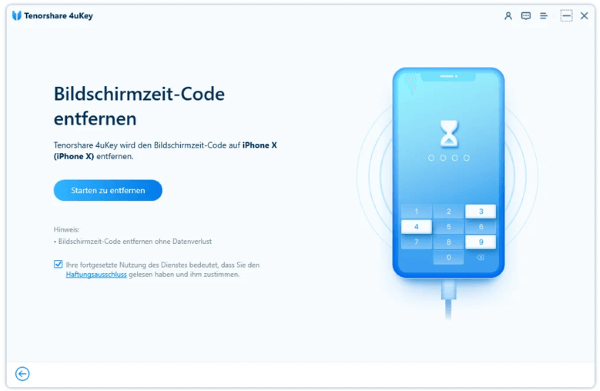
Tenorshare
- Tenorshare 4uKey will then start removing restrictions on your iPad. This process doesn't take long and won't result in any data loss on your iPad. When restrictions have been removed from iPad, click the “Furtherfor the next step.
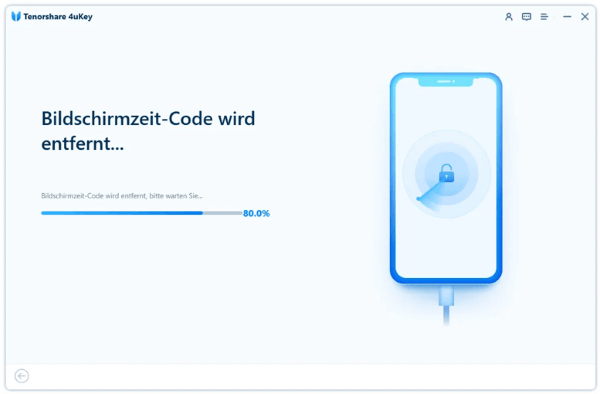
Tenorshare
- After the Screen Time password is successfully removed, the device will restart. When setting up your device, select Do not transfer applications and data to avoid data loss.
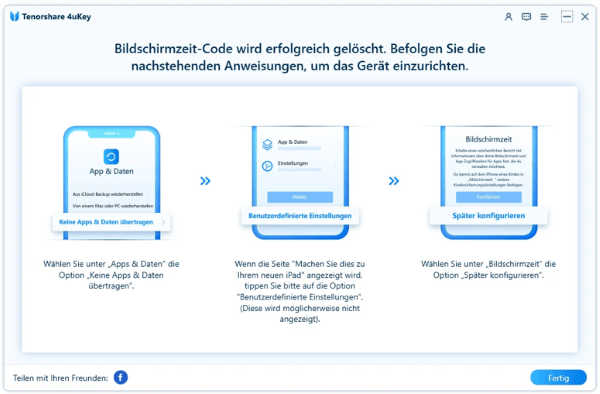
Tenorshare
Disable restrictions on iPhone or iPad by resetting the device
If you don't know the restriction code or have forgotten it, you can reset your iPad and erase all content and settings. However, this will delete all your data on iPad, so you should make a backup beforehand.
To reset your iPad/iPhone, go to Settings > General > Reset > Delete content and settings. Enter your password and confirm that you want to delete all data. This process can take several minutes.
After your iPhone restarts, all data will be deleted. If you have a greetingüIf you see the operation screen, you will be informed that the device is being usedüreset was successful. Then check whether restrictions have been disabled on your iPhone or iPad or not.
After restoring, you'll need to set up your iPhone or iPad as a new device. Alternatively, you can use the backup you created previously to restore your data.
Related Articles: Clear iPhone Screen Time History
Conclusion
In summary, disabling iPad restrictions is easy if the passcode is present. If you forget your passcode, a factory reset can be a solution, but it will result in the loss of all unsaved data. Alternatively, Tenorshare 4uKey offers an efficient way to bypass passcodes and remove restrictions without losing data.
Here you can get the Tenorshare 4uKey
Source: https://www.basicthinking.de/blog/2024/03/19/einschraenkungen-auf-dem-iphone-oder-ipad-deaktivieren/


