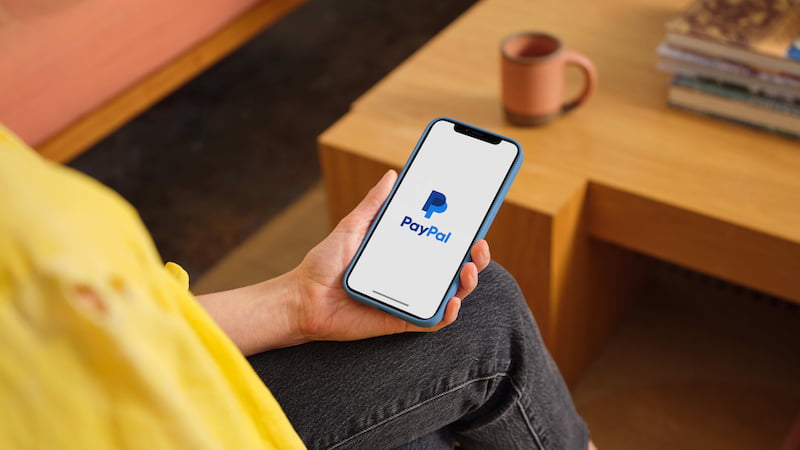
PayPal recently unveiled Passkeys as a new sign-in method for Android and iOS devices in the US. The payment service is now also introducing the function in Germany. We’ll show you how to create a passkey on Google and Android devices.
In the future, PayPal users in Germany will also be able to use passkeys as a login method. This applies to both Apple and Android devices. The new function allows you to log in without entering your account password. Instead, users can log in using biometric features or a device password.
What is a pass key?
Passkeys are an authentication method developed by the FIDO Alliance and the World Wide Web Consortium. The login option replaces passwords with cryptographic key pairs and digital credentials. This includes, for example, biometric sensors, fingerprints, face recognition and PIN codes or certain patterns.
According to PayPal, the company wants to protect its users against phishing with the new registration method. Because passkeys are known to be relatively resistant to scams on the Internet. The authentication methods would also circumvent security problems that can occur with classic password entry.
PayPal: How to create a passkey on Google Android devices
Creating and using PayPal passkeys on Android is possible with devices running Android 9 or higher. To do this, you must log in to PayPal via your Chrome browser using your existing login data. You should then be presented with the option to “Create Passkey”.
In addition to your existing credentials, PayPal will then ask you to authenticate yourself in the same way you normally unlock your device. You should then be redirected to the PayPal home screen.
Once you create the passkey, you can select the option as your primary login method instead of your password. This may require additional authentication measures. As PayPal is gradually introducing the function, it may take some time before you can create a passkey.
Also interesting:
Source: https://www.basicthinking.de/blog/2023/06/30/paypal-passkey-google-android-erstellen/


