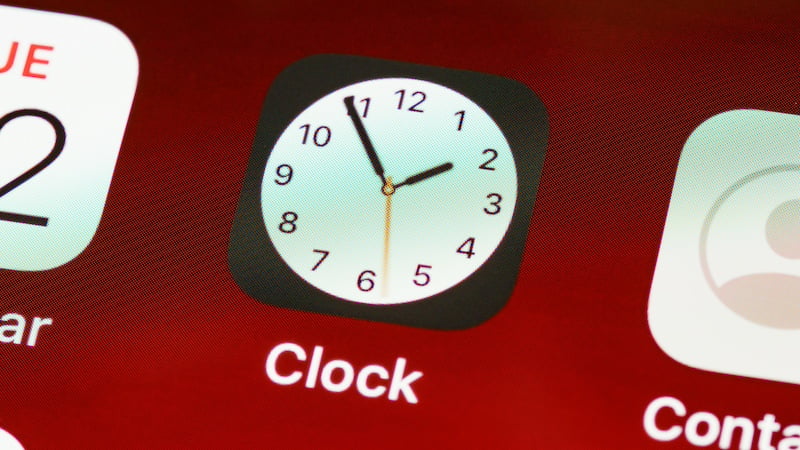
Are you annoyed by the alarm sound on your iPhone or are you looking for an alternative because you're too used to the previous sound? We'll show you how to change the alarm sound on your iPhone.
For many people, the alarm clock is the first contact with the new day. But many people have very different preferences for the sound of the alarm clock.
Some people prefer particularly penetrating sounds so that the alarm clock can wake them from their sleep. Still others prefer to start the day gently and are therefore looking for a quieter alarm clock sound.
But there is also the phenomenon of habituation. Because some people get so used to their alarm clock sound that they no longer wake up. In such a case, it is advisable to choose a new sound.
Change alarm sound on iPhone
The Clock app on your iPhone serves as an alarm clock. This is one of the apps preinstalled by default and should therefore also be found on your iPhone.
Once you have deleted it from your phone, you can find it again in the App Store. You can easily download them again here.
The clock app on your iPhone offers you numerous options. Here you have access to the world clock, where you can view different times around the globe.
The clock on the iPhone also functions as a stopwatch or timer. The fourth function turns your iPhone into an alarm clock.
Adjust the alarm sound – here’s how
If you have opened the clock app on your iPhone, you will find the alarm function in the menu bar at the bottom of the screen. Here you can also see which alarm clocks you have saved and which ones may currently be active.
If you now want to change the alarm sound for an alarm clock that has already been saved, you can do this using the “Edit” button in the top left corner of your screen.
Now select the alarm clock you want to change. In the new window that now opens, you can, among other things, adjust the time of your alarm clock or set which days of the week the alarm clock should repeat itself, for example.
The “Sound” tab gives you access to the different alarm sounds on your iPhone. By tapping on the respective tones, they will be played – so you can listen to them in advance.
You can recognize the tone that has been set by the check mark next to it. Once you have made your decision, you can return to your alarm clock menu using the “Back” button at the top left. Now you have to confirm your new alarm tone using the “Save” button in the top right corner of your screen.
Also interesting:
Source: https://www.basicthinking.de/blog/2024/03/31/weckerton-iphone-aendern/


