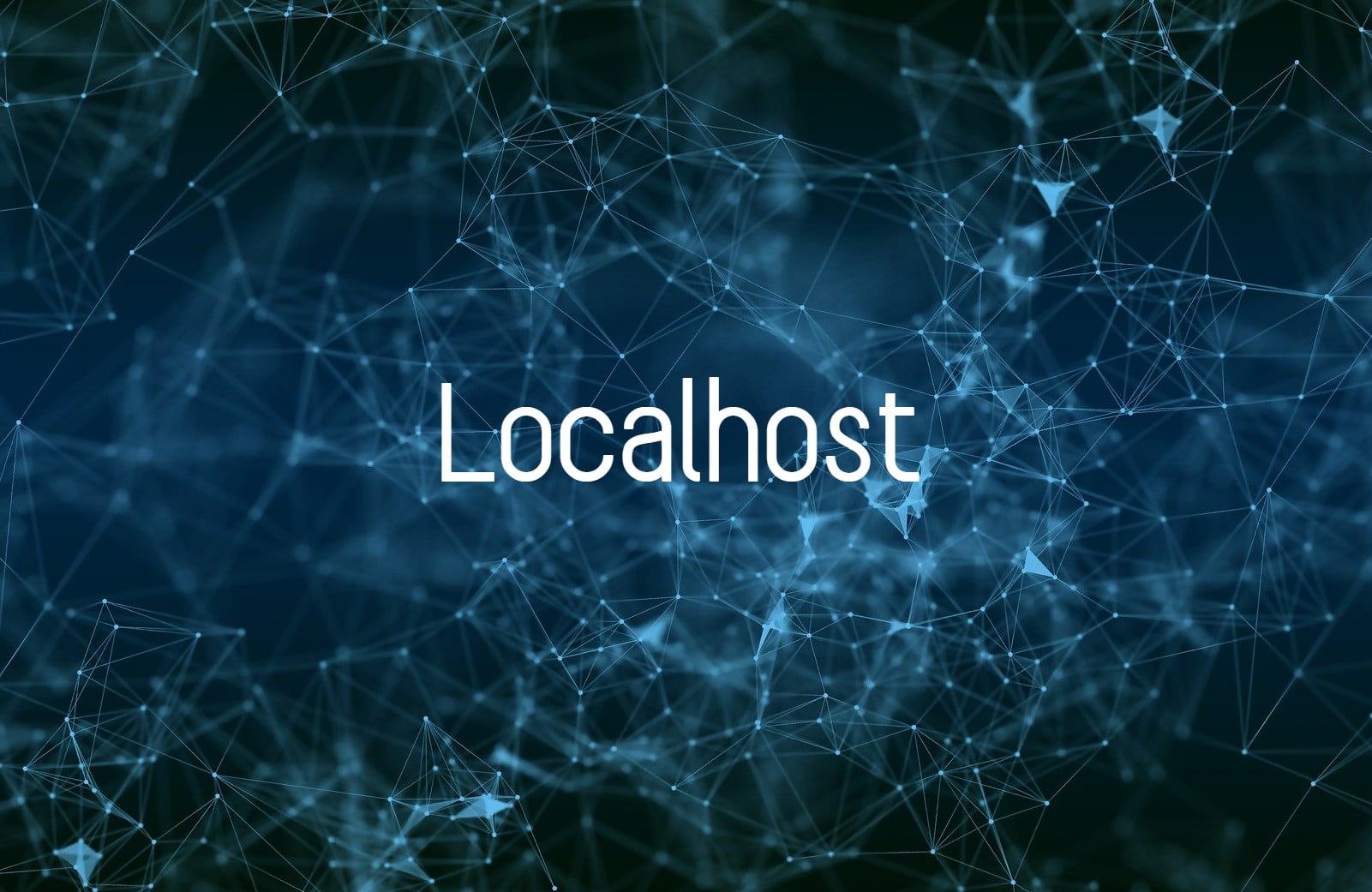
If you work with the internet, you must have heard of localhost, right? The term refers to “this computer”, that is, “user’s home”, whether it is a system or, in most cases, a computer.
However, localhost is more than a technical term. It is used to test programs, close access to websites and even replicate servers in offline environments, where there are usually fewer options for computers to manage websites. Managing, testing and making changes to WordPress sites is also much easier with localhost.
If you intend to be an IT technician or work in development , it is essential to know what localhost is and how to use a loopback according to your needs. Understanding the importance and uses of localhost is also a great place to start your journey in network terminology. In this article, you can find more details about localhost and how to use it in WordPress.
What is localhost?
In computing, the term localhost refers to the location of the system being used, that is, the user’s computer or “home”. It is a loopback device that is assigned the IP address 127.0.0.1 in IPv4, or ::1 in IPv6, and can be used by TCP/IP applications to test communication with themselves.
Being able to communicate with the current machine as if it were communicating with a remote machine is useful for testing purposes, as well as for using resources that are located on the current machine but would be expected to be remote.
It is important to note that the IP address 127.0.0.1 is found on all computers, as it is a loopback device, so this is not the IP that “goes out to the internet” or to any other external user. Any computer that wants to connect to other machines, whether on LAN, MAN or WAN must have an address assigned to it on that network.
What is localhost for?
Being a loopback, localhost serves three main purposes: running speed tests, blocking websites, and testing programs or applications.
Speed tests are the most common use of a localhost. To run a speed test with Windows, simply use a command prompt to check if your connection is experiencing performance issues.
Blocking websites is useful to prevent the browser from accessing malicious websites. To do this, you will need to edit the IP addresses that are stored in your DNS to match the loopback address 127.0.0.1 in order to block them. This will direct traffic back to the localhost.
While it works very practically, using localhost to prevent access to unwanted sites is not the best solution, as if you change your mind you will have to manually remove the entry as an administrator.
Finally, testing new programs and applications is one of the features of localhost, because whenever a loopback is triggered, your operating system becomes a simulated server.
This makes it possible to upload files from a program to the server to test them. Localhost also allows loaded mobile apps to access desktop server components or send requests to a specific API .
How to use localhost?
To learn how to use localhost , you first need to have basic programming knowledge, as this process involves code and protocols. You can use localhost through tunneling protocols, which are services that provide a “tunnel” from the internet to your computer.
In practice, these protocols provide a publicly accessible URL, watch the calls on that URL, and forward those calls to your localhost – which serves as a local test environment.
Applications like Ngrok, PageKite and Forward allow you to create tunnels, inspect the traffic passing through them and use localhost as a communication channel.
Localhost and WordPress
Localhost can also be used to develop and test WordPress sites and to configure database access. As you have noticed, it is common for developers to use localhost as a test environment for clients to check the progress of an application, for example.
With WordPress sites it is no different. Developers use localhost to mimic a “live website”, but which is autonomous on the user’s own computer.
And, as the site only exists in that environment, it is easier to perform tests without fear of something going wrong. When the site is ready and approved, then it is time to migrate wordpress from localhost to live server .
In addition to the test environment, localhost is used to manually enter or edit a WordPress site’s database credentials. This usually happens when editing the wp-config.php file or developing a plugin.
How to install WordPress on localhost
There are a number of WordPress tools you can use to create a local development environment. With either one, you create a standalone server on your own computer.
- DesktopServer – a WordPress-specific local development solution.
- MAMP – a cross-platform local development environment that can be used with both Apache and NGINX.
- XAMPP – a local development environment that uses the Apache web server.
- WampServer – a Windows-specific Apache web development environment.
You will need to install the tool to create the local environment. With your local server environment running, you can install WordPress as if it were on your host.
From there, you will be able to access your local WordPress site by typing “localhost” in the navigation bar. Most of the time, your WordPress site database and the rest of your WordPress site files will be located on the same server.
As a result, whenever you are editing the wp-config.php file or a plugin asks for your “ MySQL hostname ” or “MySQL host”, just type “localhost”.
Likewise, if you are using a plugin to migrate your WordPress site, when the plugin asks you to enter the Host value for your database, just type “localhost”.
Remember: by thinking of phrases like “the computer this program is running on” or “this computer”, you have an easy way to remember what localhost is.


