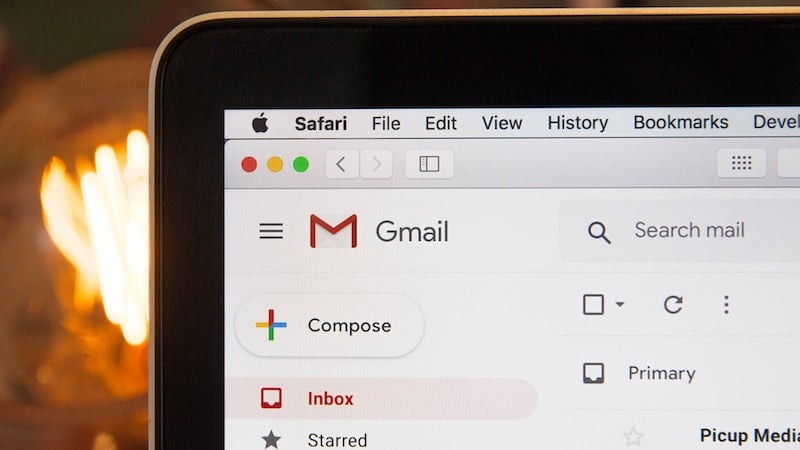
If you want to be more professional when sending e-mails, you should connect your own domain to the e-mail address. We’ll show you how the Google service can help you and how Gmail works with your own domain in just a few steps.
E-mails have long been a popular means of communication in the private and business sectors. If you want to inform or reach your customers by email, your private email address will not look very professional. If you already have a domain, you can connect it to your email address in just a few steps.
If you don’t have a domain yet, you can register it first. Since each domain only exists once, you should carry out the free domain check in advance to find an available domain for you.
Make a free domain check at IONOS here
Requirements to use Gmail with your own domain
In order to connect the Google service Gmail to your domain, you must first meet a few requirements:
- Register your own domain and create a mailbox: As soon as you have found your domain name with a suitable top-level domain, you can register your domain with your host. As soon as this is done, you have the option of setting up an e-mail inbox in your personal area of your host.
- Record access data: Then choose your access data, which usually includes your new email address and your secure password. Make a note of this data in any case so that you always have access to the mailbox.
- Create a Gmail account: To link your domain to Gmail, you need to create a Gmail account. This can be done in just a few steps directly on the Gmail website.
How to set up your own Gmail domain
Once you have set up your own domain and Gmail account, you can connect both services. In the following we will show you how this works in just five steps.
1st step: Settings in the Gmail account
Log into your previously created Gmail account and click on the cogwheel in the top right corner and then on “Settings”. Then select “Accounts and import” in the upper area. In the “Send” area you can then choose “Other email address”.
Step 2: Add email address
Then enter your name in the window with which you would like to send your e-mails in the future. This does not necessarily have to be your private name, but also the name of your company, your brand or simply your domain name if required. Then add the e-mail address that you previously created with your hoster.
3rd step: Connect the server of the hoster
For the link, you must enter the SMTP server and the port of your hoster in the next step. You can usually find this data in the area of your hoster where you set up your mailbox. If not, the support of your hoster will help you further. Then enter your username and password in the fields provided.
4th step: Enter the confirmation code
In order to check whether everything has been entered correctly and is working properly, a confirmation email including a confirmation code will be sent to the email address. Then enter the code in the space provided in the Gmail account to complete the verification.
Step 5: Send emails
After verification, you can immediately start sending the emails. When you compose a new email in Gmail, you can change the email address in the From field. For example, if you want to write a private e-mail, you use your private address, for business e-mails your connected domain.
Possible sources of error when setting up your own Gmail domain
While setting up your own Gmail domain is relatively straightforward, some mistakes can happen:
- You did not write down your access data
- You wrote down your access data incorrectly
- German umlauts can be a problem for Google
- You have not entered the correct server data
- You selected the wrong port
Conclusion: Setting up Gmail with your own domain is not difficult
If you want to appear more professional when sending your emails, linking Gmail to your own domain is a good idea. As a first step you need a domain. You can register for this in just a few steps and for a low monthly fee.
Register your domain with IONOS now
This article is part of our content hub for web hosting, cloud services and domains and is sponsored by IONOS.
Source: https://www.basicthinking.de/blog/2022/03/31/gmail-mit-eigener-domain-nutzen/


