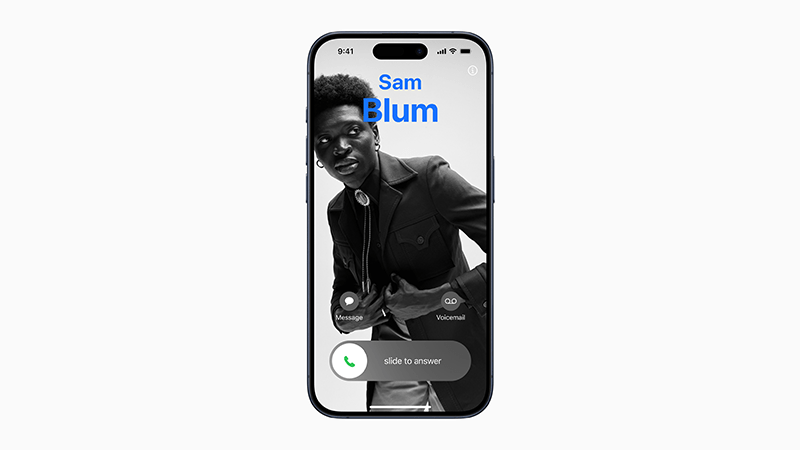
Apple has released a new function update for the iPhone with iOS 17. In addition to many new features, you can now also create so-called contact posters and personalize your calls. We’ll show you how to do it.
Apple recently released iOS 17. The update includes many new functions that are intended to make the iPhone even more personal – for example through individual contact posters in the phone app.
Creating contact posters with iOS 17: That’s behind the new feature
The new function is comparable to a digital business card. When you call other people, your self-designed contact poster appears on their screen. You can’t just store any photo. You also have the option to use filters, Memojis and different fonts and colors.
However, in order for your contact poster to appear on someone’s screen, they must save you to their address book. When you call, your image will fill the entire iPhone screen. Previously, only the saved name and a small, round photo were visible.
This is how you can create your personal contact poster
To design your own business card, first open the app “Contact“. At the top, tap on “My card“ and then click “Contact photo and poster“. Optionally you can click on “Name“ and enter your first and last name as you want it to appear on other people’s screens.
Then tap on “Edit” to select a poster or create a new poster. Now scroll down and activate the option “Share name and photo“. This way you can share your contact photo and poster with others.
You can also choose whether you want all contacts to automatically see your poster. Alternatively, you can also “Always ask” choose. So you decide every time whether you want to share your name, photo and poster with anyone. By the way, it is also possible to create several contact posters and change them as you wish.
Here’s what you can do if Contact Poster doesn’t work
To use the new feature, you must have at least a second generation iPhone SE or newer. Some users have already reported that they cannot use the feature on their devices. If this is also the case for you, you should first check whether your iPhone supports the new feature and whether you have already fully installed iOS 17.
You can also try closing the phone app completely and then restarting it again. If that doesn’t help, force restart your iPhone. Also check if you have name and photo sharing enabled. The same goes for “View My Caller ID”.
According to Apple, the contact posters should also work in third-party calling apps – provided that the developers use the corresponding Callkit API. If you’ve still had problems, it could be that the app in question needs an update.
Also interesting:
Source: https://www.basicthinking.de/blog/2023/09/20/ios-17-kontaktposter-erstellen/


