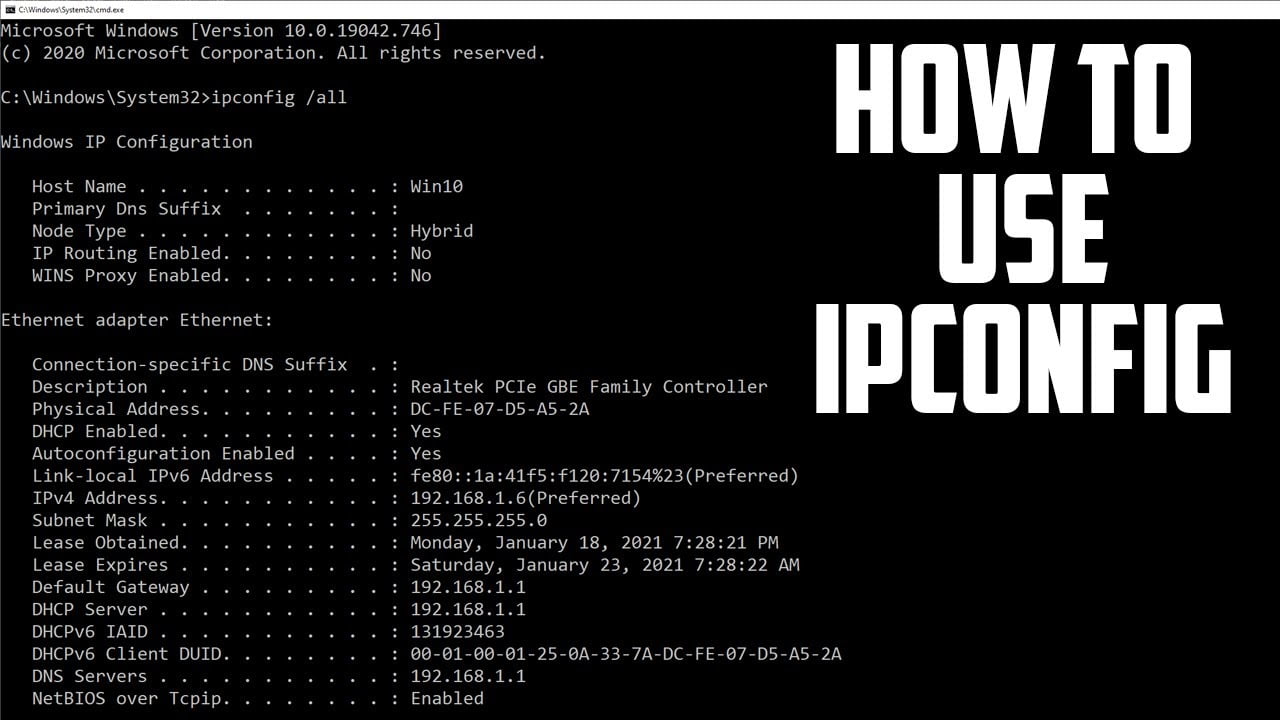
Ipconfig is a Microsoft Windows operating system program capable of giving information about the IP of the local network. On Linux there is a command similar to this called ifconfig.
This tool is often used to troubleshoot network connectivity. With ipconfig, you can identify the categories of network adapters on your computer, the IP address of the computer, the IP addresses of DNS (Domain Name System) servers being used, and much more.
Winipcfg.exe was included as part of the standard Windows installation, until Windows ME. When Windows XP came out, winipcfg was replaced by two methods that do the same thing.
Ipconfig.exe, which uses the traditional command line application displaying information via a text interface. The other has a graphical user interface (GUI) form that makes it more user-friendly and can display individual information for each network connection.
How and when to use ipconfig on Windows
At the command prompt , type ipconfig to run the utility with default options. The standard command output contains the IP address, netmask, and gateway for all physical and virtual network adapters.
- From the Start menu and type the command in the box.
- Right- click Command Prompt and click Run as administrator.
- When a User Account Control window appears, click Continue.
- At the C:> prompt, type ipconfig. Then press Enter.
- Your IP address, subnet mask and default gateway will be returned to you.
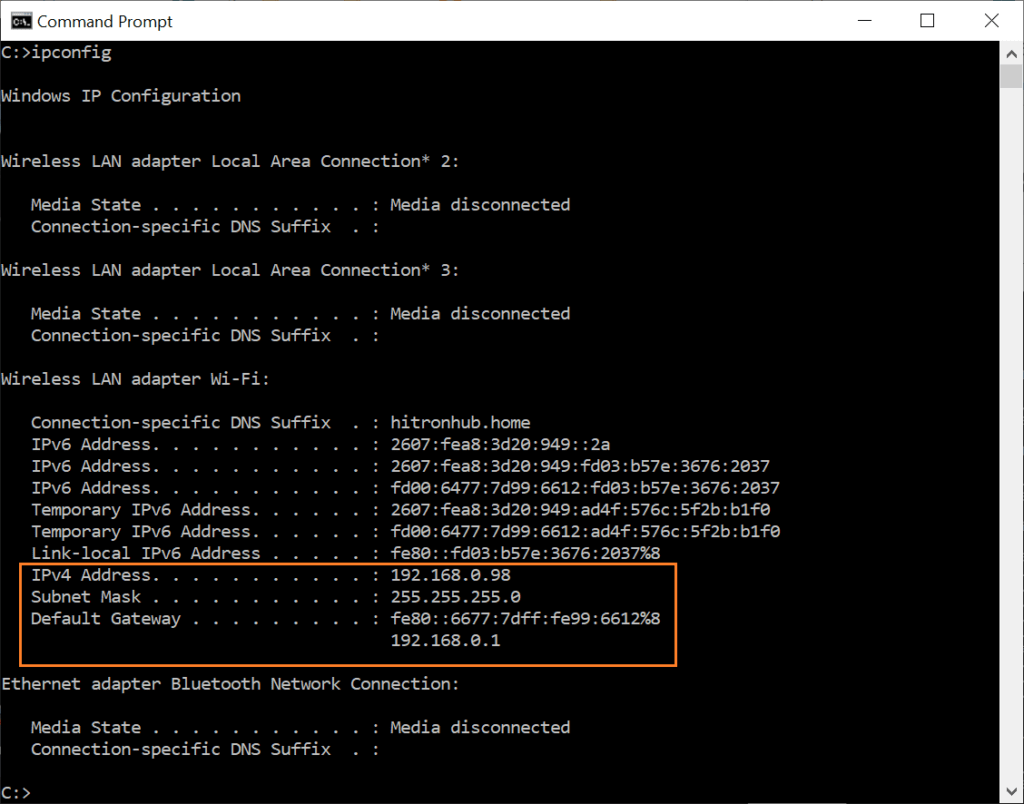
If your IP address is 192.168.xx , 10.xxx , or 172.16.xx , you will receive an internal IP address from a router or other device. The IP address the world sees is that of the router.
If you are getting an address of 169.254.xx , this is a Windows address which usually means your network connection is not working properly.
ipconfig /?
The ipconfig command supports several command-line switches. The ipconfig /? displays the set of available options.
Ipconfig /all
If you want more detailed information about your network connection, type ipconfig /all at the Windows command prompt. Here you can get the same information as ipconfig with the addition of your MAC ( hardware ) address, DNS and DHCP server addresses, IP lease information, etc.
If you are having problems with your Internet connection, it can be fixed by releasing and renewing your IP address.
- Type ipconfig /release at the prompt and press enter.
- Then type ipconfig /renew and press enter again.
If your connection is correct, a valid IP address, subnet mask and default gateway will be generated after a few seconds.
ipconfig /allcompartments
Displays all bins and their settings.
ipconfig /release
This option terminates all active TCP/IP connections on all network adapters and frees up these IP addresses for use by other applications.
Ipconfig/release can be used with Windows specific connection names. In this case, the command only affects the specified connections, not all connections.
The command accepts full connection names or wildcard name. Examples:
ipconfig /release "local connection 1" ipconfig /release * Local *
ipconfig /release6
Sends a DHCPRELEASE message to the DHCPv6 server , which releases the current DHCP configuration and discards the IPv6 address configuration for all adapters or for a specific adapter if the adapter parameter is included.
ipconfig /renew
This option re-establishes TCP/IP connections on all network adapters. As with the /release option, ipconfig /renew has an optional connection name specifier.
Both the /renew and /release options only work on clients configured for dynamic addressing (DHCP).
ipconfig /renew6
Renews the DHCPv6 configuration for all adapters or for a specific adapter if the adapter parameter is included. This parameter is only available on computers with adapters configured to obtain an IPv6 address automatically.
ipconfig /flushdns
Sometimes you can change the DNS address , but the change does not take place right away. The / flushdns command is to inform Windows that the address has been modified. This option re-establishes TCP/IP connections on all network adapters. Like /release, ipconfig /renew has an optional connection name specifier.
ipconfig /displaydns
Displays the contents of the DNS client resolver cache. The DNS Client service uses this information to resolve frequently queried names quickly, before querying your configured DNS servers.
ipconfig /registerdns
Starts manual dynamic registration for DNS and IP addresses configured on a computer.
ipconfig /setclassid
Sets the DHCP class ID of a specific adapter. To set the DHCP class ID for all adapters, use (*).
ipconfig /showclassid
Displays the DHCP class ID of a specific adapter. To observe the DHCP ClassID for all adapters, use (*).
So, did you like to know these ipconfig commands for Windows? Do you know other interesting commands? Share your opinion in the comments.


