
Proper task planning is important to make the workday efficient and productive. Microsoft 365 offers practical tools for effective task management. In this article you will learn how to efficiently schedule tasks with Microsoft 365. We show which functional differences exist between the tools, which important functions are missing and which suitable solution CONET offers.
“We’ve got a lot going on in task management.” This is how Nicole Enders, Most Valuable Professional for Microsoft 365 Apps & Services, begins the joint webinar with her colleague and collaboration specialist Birgit Wegmann.
And who doesn’t know that? Every day we quickly make a note here on an analogue post-it or digitally, receive an e-mail, minutes are written in Word, OneNote or as an e-mail in meetings and there are also chats in Microsoft teams, off which also result in tasks. And so a digital paper economy can develop quite quickly, which we want to have under control. But how do we do that?
In this mixed situation, how do we keep track of all tasks, deadlines and appointments – both our own and those of the team?
How do we make tasks in the team transparent?
How can we connect deadlines to our tasks so that we keep track of them and, ideally, are reminded of them?
The Microsoft 365 toolbox
Driven by our own daily experience with the challenges of task management, we looked at the appropriate Microsoft 365 tools.
Microsoft To Do: Helpful overview of your own tasks
Outlook is a widely used tool which, on the one hand, can be a source of daily tasks by receiving emails. On the other hand, with the integration of the calendar and Microsoft To Do, it offers the possibility of both managing appointments and creating tasks from the e-mails, these with deadlines and reminders and to keep an eye on it. You can also create tasks from a message in a Teams chat.
Both individuals and teams benefit from task scheduling with Microsoft 365.
For individual tasks without team reference, a lot can be structured in an uncomplicated way. Furthermore, the “My Day” function in Microsoft To Do enables a helpful overview of all tasks of a day. And the assignment of a task to a person even supports working in a team. In order to bundle them, these tasks can be summarized in a list.
With all its advantages, however, Microsoft To Do also has disadvantages, because the tasks …
… are not displayed in the calendar
… cannot be added to a team in Microsoft Teams
… cannot be represented in a Kanban board
Microsoft Planner: Manage tasks in a team
What Microsoft To Do cannot do, Microsoft Planner does. With Planner, tasks can be planned and managed, given deadlines and assigned to people for processing.
In Microsoft Teams, a plan from Microsoft Planner can be added to each team, to which everyone in the team automatically has access. Planner offers different views, including a Kanban board. If you work in several teams, each with their own plan, see the Planner Hub all plans and tasks at a glance. It is therefore not necessary to shimmy from team to team and look in the individual plans for which tasks are still waiting for you.
It is very charming that both a planner task in any plan and a meeting can be created from a chat message in Teams. The chat partner is automatically invited to this meeting.
Another benefit of Planner over Microsoft To Do is that Planner tasks can be viewed in the Outlook calendar. You can see your own tasks and appointments at a glance.
Loop component in chat
The loop component in a teams chat offers a slightly different task management. Loop is meant as a possibility, something ad hoc to document simultaneously and together in a chat. In addition, the component can be used to create a list, checklist, numbered list and other options as well as a task list. These tasks can be assigned to people and given a due date. People who are not in the chat can be added to the loop component, giving them access to the chat. The loop component is recommended for short-term task management. The tasks recorded in it are also not displayed in the Outlook calendar.
Microsoft task scheduling tools at a glance
In the following table, we compare the tools presented for task planning with Microsoft 365 in terms of their range of functions:
| To Do | Planner | Outlook Calendar (Appointments) | Loop | |
|---|---|---|---|---|
| Individual tasks | x | x | x | – |
| team tasks | (x) | x | – | x |
| My day overview | x | – | – | – |
| Display of overdue tasks | x | x | – | – |
| Display in the calendar | – | (x) | x | – |
| Integration into a team at MS Teams | – | x | – | – |
| Create task from chat | x | x | – | x |
| Tag emails | x | – | – | – |
| Web/Browser | x | x | x | – |
| Desktop App | x | – | x | – |
| Mobile App | x | x | x | – |
The table shows that there is no overview showing the Microsoft To-Do tasks, Planner tasks and appointments from the Outlook calendar.
Individual solution from CONET with a practical weekly planner
In order to close this gap, the developer team for Microsoft Teams apps led by Nicole Enders has thought of something: An individual solution using the example of a personal weekly planner as an app in Teams should remedy the situation. Users no longer have to switch between Planner, To Do and Calendar to view their tasks and appointments. Instead, see them with the weekly planner everything at a glance with a single interface.
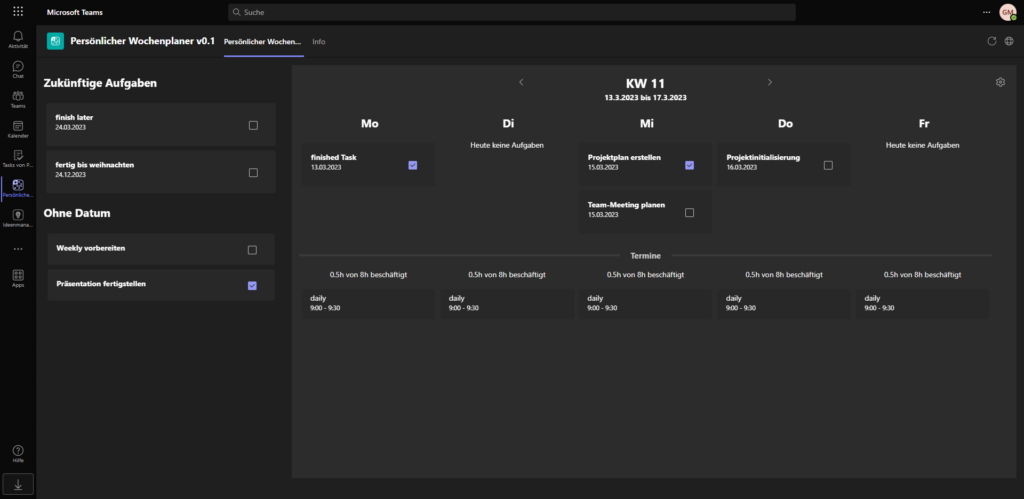
CONET’s weekly planner provides an overview of tasks and appointments from other Microsoft 365 task scheduling tools.
A calendar week is always displayed and it is easy to navigate from week to week. Tasks without a date or with a due date in the far future are listed in a separate area on the left and can be assigned to a day of the week using drag & drop. Individual tasks can be marked as completed by ticking them off. become per day all scheduled tasks and appointments are displayed in one view. And that is exactly what closes the gap mentioned above. Furthermore, the app calculates the remaining working time after deducting the time scheduled with appointments. This supports users in their daily planning, as they can see immediately whether they still have capacity for other tasks.
Conclusion
Microsoft 365 offers helpful support for different needs and is equipped with practical tools for task planning. tasks can be both easily managed individually as well as in a teampeople can be assigned and tracked.
However, one shortcoming remains: A consolidated display with all tasks from To Do and Planner as well as all appointments in the calendar is missing. There is currently no overview from Microsoft of the entire working day with all its appointments and tasks – neither as a daily nor as a weekly view.
CONET’s weekly planner closes this gap. Create your tasks and appointments in one of the Microsoft 365 tools and manage your tasks in CONET’s practical weekly planner. The best thing about it: The functions of the weekly planner can be individually adapted and it is constantly being further developed by our team.
Have we aroused your interest and would you like to design your task planning with Microsoft 365? Then please contact Nicole Enders.
Would you like to watch the webinar by Nicole Enders and Birgit Wegmann mentioned at the beginning? You can access the recording of the webinar here.

As a collaboration consultant, Birgit Wegmann advises customers on questions relating to collaboration solutions with Microsoft 365. Her focus is on the requirements assessment, conception and implementation of intranets and customer-specific specialist applications based on SharePoint Online, collaboration solutions with other M365 services such as OneDrive, Workflows with Nintex and Power Automate as well as teams training for power users and end users
Source: https://www.conet.de/blog/effiziente-aufgabenplanung-mit-microsoft-365/


